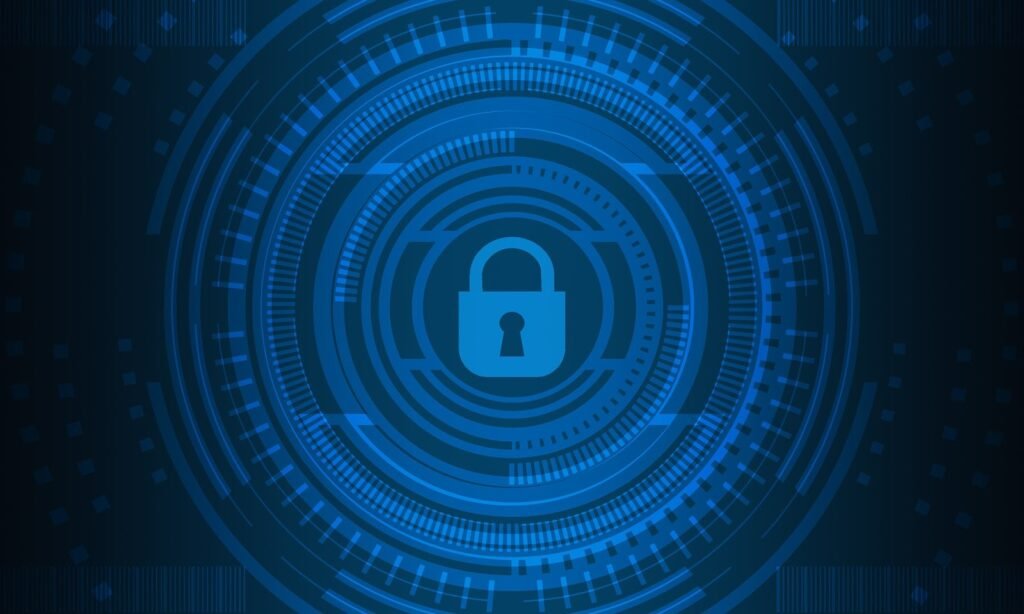Introduction
WordPress powers over 40% of all websites, making it a popular choice for individuals and businesses. However, its popularity also makes it a prime target for hackers. Whether you’re running a personal blog or a business site, securing your WordPress website is not optional—it’s essential.
In this comprehensive guide, we’ll cover practical steps you can take to protect your WordPress website from potential threats and cyberattacks.
Why WordPress Sites Are Targeted
Before diving into security measures, let’s understand why WordPress websites are often targeted:
- Popularity: More users mean more potential vulnerabilities.
- Plugin/Theme Vulnerabilities: Many attacks exploit outdated or poorly-coded third-party add-ons.
- Default Configurations: New users may stick with default settings, making sites easier to breach.
Step 1: Keep WordPress Core, Themes, and Plugins Updated
One of the most basic but essential security practices is keeping everything updated.
Why it matters:
- Updates often patch known vulnerabilities.
- Older versions may have exploits readily available on the web.
Tips:
- Enable automatic updates.
- Check your site regularly for plugin and theme updates.
Step 2: Use Strong Passwords and Unique Usernames
Weak login credentials are one of the most common causes of security breaches.
Best Practices:
- Avoid using “admin” as your username.
- Use complex passwords with upper/lowercase letters, numbers, and symbols.
- Use a password manager like LastPass or Bitwarden to keep track.
Step 3: Install a Security Plugin
Security plugins add layers of protection and monitoring capabilities.
Top Security Plugins:
- Wordfence Security
- Sucuri Security
- iThemes Security
- All In One WP Security & Firewall
Features to Look For:
- Malware scanning
- Brute force protection
- IP blocking
- Login attempt limits
Step 4: Use Two-Factor Authentication (2FA)
Adding a second layer of authentication significantly improves security.
Tools for 2FA:
- Google Authenticator
- Authy
- Wordfence Login Security
How it works: Users must enter a one-time code sent to their mobile device in addition to the password.
Step 5: Change the Default Login URL
By default, WordPress login pages are located at yourdomain.com/wp-login.php. Hackers often target this URL.
Solutions:
- Use plugins like WPS Hide Login to change the URL.
- Choose a custom login path that’s hard to guess.
Step 6: Set Correct File Permissions
Improper file permissions can give hackers access to important files.
Recommended Settings:
- Folders:
755 - Files:
644
Tip: Use your hosting control panel or FTP software to set permissions.
Step 7: Limit Login Attempts
Prevent brute force attacks by limiting the number of login attempts.
How:
- Use a plugin like Limit Login Attempts Reloaded or iThemes Security.
- Lock users out after a specific number of failed logins.
Step 8: Regular Backups
Even with top-tier security, having a backup plan is essential.
Top Backup Plugins:
- UpdraftPlus
- BackupBuddy
- BlogVault
Tips:
- Schedule regular automatic backups.
- Store backups offsite (Google Drive, Dropbox, etc.).
Step 9: Enable SSL/HTTPS
An SSL certificate encrypts data between your site and your users.
Why it matters:
- Builds trust with visitors.
- Essential for eCommerce and form-based sites.
- Required for modern SEO rankings.
How to Enable SSL:
- Use Let’s Encrypt (free SSL).
- Ask your hosting provider.
- Use a plugin like Really Simple SSL.
Step 10: Disable XML-RPC
XML-RPC can be used for remote access and is often exploited for DDoS attacks.
How to Disable:
- Add code to your
.htaccessfile. - Use a plugin like Disable XML-RPC.
Step 11: Monitor Activity Logs
Keep track of who’s logging in and what changes are being made.
Recommended Plugins:
- WP Activity Log
- Simple History
Features to Track:
- User login/logout
- File and content changes
- Plugin/theme installations
Step 12: Protect the wp-config.php File
This file contains critical configuration info and database credentials.
How to Secure:
- Move it to a higher directory.
- Add the following code to
.htaccess:
<files wp-config.php>
order allow,deny
deny from all
</files>Step 13: Disable Directory Browsing
If enabled, visitors can see your site’s directory structure.
How to Disable: Add this line to your .htaccess file:
Options -IndexesStep 14: Install a Web Application Firewall (WAF)
A WAF filters out malicious traffic before it reaches your site.
Options:
- Cloudflare (basic WAF included in Pro plan)
- Sucuri Firewall
- Wordfence Premium
Step 15: Use Secure Hosting
Your host plays a vital role in site security.
Look for Hosts That Offer:
- Daily malware scanning
- Server-side firewalls
- Free SSL and backups
Top Secure Hosts:
- Kinsta
- SiteGround
- WP Engine
Bonus Tips
Use CAPTCHA on Login and Forms
Prevent bots from logging in or spamming your forms.
Remove Unused Themes and Plugins
Fewer active components mean fewer possible vulnerabilities.
Disable File Editing in WP Admin
Add this to your wp-config.php:
define('DISALLOW_FILE_EDIT', true);Final Thoughts
Securing your WordPress site is a continuous process. With new threats emerging all the time, it’s crucial to stay updated and proactive. By following the steps in this guide, you’re not just protecting your website—you’re also protecting your brand, your users, and your peace of mind.
Start with the basics—strong passwords, reliable hosting, and a trusted security plugin. Then implement advanced techniques like 2FA, firewalls, and file permission settings. Don’t forget to back up regularly and test your site’s security features.
The time and effort you invest in security today can save you from major headaches tomorrow.
Stay safe, stay updated, and keep your WordPress site secure!